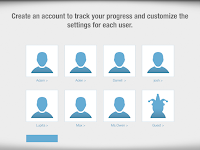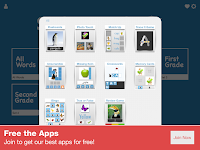ClassDojo
I have used and observed ClassDojo in the classroom on numerous occasions. ClassDojo is a classroom management tool used to quickly give positive and negative feedback to students based on their actions. Each student creates and personalizes an avatar to be a part of the class. Throughout the day, teachers can give and take away points simply by opening the app on their smart phone, computer, or tablet. ClassDojo also allows for whole schools to use the program and any teacher or administrator can give student feedback and notes, allowing behaviors to be monitored throughout the day instead of in just one classroom. When a point is given or taken away, a noise is made. If the points are displayed on a TV or other screen, students can monitor their own behavior and see how well they are staying on task. Through the app, students can also be divided into groups to monitor collaboration during projects and assignments. Students and parent can both create accounts and have access to ClassDojo to monitor behavior. One of my favorite parts of ClassDojo is the ability to create reports on each student. These reports allow the teacher to add notes to why a point was given or taken away, as well as record when the feedback was given. If a student causes problems consistently, or begins to act differently, it is easy for teachers, parents, or administration to keep track of behavior trends for that student and see if there are any triggers that may be causing the behavior.
The school that I am currently in uses a school wide behavior plan. Students are awarded and deducted scholar dollars for social, academics, and leadership. At the end of the quarter, students can spend their money at the scholar store. This is very enticing for some students, however it does not work well for many others. I have found that the biggest downfall to the scholar dollar system is that points are recorded on paper in the student agendas. Because of this, teachers often do not bother taking/giving scholar dollars and pages are often ripped out or lost by students.
Though the school I am currently working at is a middle school, I believe that switching to an online system like ClassDojo could improve the scholar dollar system. Recording scholar dollars online could create a more reliable system that allows teachers to give student feedback more easily. An online system would also take away the ability for students to purposefully lose scholar dollar sheets due to misbehaving in class.
ClassDojo is available online and for download on any smart device.