Miss Lindsay's Classroom
Welcome to Lindsay's Technology Blog! This blog was created for my Educational Technology courses at High Point University. Here you can find my take and experiences on various technology tools used in the classroom. For more information on my education school work please visit my Google Site page.
Monday, February 27, 2017
iPad Inspiration!
This semester, my technology class has been all about the iPad! But with so many apps available, how can an educator find good effective apps to use in the classroom? Though I learn about many of the apps I write about through my classes, I get a lot of ideas from other educators and blogs. Some apps I have found through exploring the education section of the app store, though this can take a while. A lot of my favorites have come from the teachers at the Ron Clark Academy and following hashtags on Instagram and Twitter such as #teachersfolloweachers and #teachersofinstagram.
For my last few blog posts, some of my app inspiration have come from watching free-webinars and some fun iPad info-graphics. My favorite list of classroom friendly apps can be found attached to the bottom of my Google Site page. This list is a PDF of teacher and student tested apps for all subjects and areas in the classroom.
Animoto
Skill: Publishing and Presenting

Lesson 9 of The Writing Process
Upon completing a science fiction children's book, students will turn their story into a video using Animoto. Students can use the pictures they drew for their book, or they can find pictures online as long as they are able to give credit to their sources.
Animoto
 |
| Video creation view on the iPhone app |
Animoto can be used as an app on an iPad, iPhone, or online. Through the use of an education account, Animoto allows the user to create longer videos with various effects. Students can add pictures, videos, sound, and text to bring their children's book to life. Making videos on Animoto is simple and can be completed with little effort or videography background. Animoto starts with having the creator select a design from the gallery. These designs allow you to focus on the content of the video rather than how the video will transition. Once the design and music are selected, the rest is to simply select the pictures, videos, and texts you wish to add in the order you desire. The simplicity of the Animoto tool allows for easy creation and distribution of videos.
SAMR
The use of Animoto in this unit allows for the transformation of the lesson and redefinition of the task. By creating a video from their children's book, students are using their creativity to share their story with others. Animoto also allows for students to create a different type of video presentation. The students are tasked with not just reading their book allowed or recording the story. Students are tasked with creating a movie like version of their book without use of people. Students must think outside their comfort zones and develop a new style of presentation.
Tuesday, February 21, 2017
Book Creator for iPad
Skill: Publishing
Lesson 8 of The Writing Process
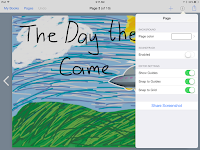 When creating your book, the first thing to do on book creator is to select the orientation of the book, give it a name, and add the author. Students can then begin creating the cover and pages for their book. Book Creator allows you to upload pictures, write text, take pictures with the camera, draw, and add sound. For my book, I used the drawings I made on the app Draw and Tell and uploaded them. I then added text to the pages.
When creating your book, the first thing to do on book creator is to select the orientation of the book, give it a name, and add the author. Students can then begin creating the cover and pages for their book. Book Creator allows you to upload pictures, write text, take pictures with the camera, draw, and add sound. For my book, I used the drawings I made on the app Draw and Tell and uploaded them. I then added text to the pages.
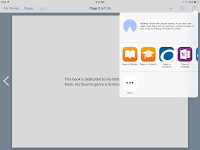 To edit your story, book creator allows you to select the background of the page, add a soundtrack, and gives guide lines so that you can make sure your test and pictures are even.
To edit your story, book creator allows you to select the background of the page, add a soundtrack, and gives guide lines so that you can make sure your test and pictures are even.
 |
| Citation |
The final step of the writing process that the teacher left for me was creating the final book. Above are pictures of the assignment that she left. Students are to hand write and hand draw their stories using their own supplies. I ran into a lot of issues with this as students were upset that they could not type their books yet they did not have good handwriting and many of the students claimed they were not artistic. I also had issues with students remembering and obtaining their own supplies. Many of the students do not have printers at home so they do not have access to white computer paper. I also have been having issues with students loosing pages or crumpling up their papers because they are not careful with them.
A great way to ease these problems and have students actually use their tablets would be to have the students create their stories using Book Creator. Book creator is available online or in the app store. The free version however only allows users to make one book but no account is needed.
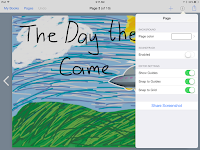 When creating your book, the first thing to do on book creator is to select the orientation of the book, give it a name, and add the author. Students can then begin creating the cover and pages for their book. Book Creator allows you to upload pictures, write text, take pictures with the camera, draw, and add sound. For my book, I used the drawings I made on the app Draw and Tell and uploaded them. I then added text to the pages.
When creating your book, the first thing to do on book creator is to select the orientation of the book, give it a name, and add the author. Students can then begin creating the cover and pages for their book. Book Creator allows you to upload pictures, write text, take pictures with the camera, draw, and add sound. For my book, I used the drawings I made on the app Draw and Tell and uploaded them. I then added text to the pages. 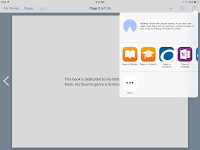 To edit your story, book creator allows you to select the background of the page, add a soundtrack, and gives guide lines so that you can make sure your test and pictures are even.
To edit your story, book creator allows you to select the background of the page, add a soundtrack, and gives guide lines so that you can make sure your test and pictures are even.
With Book Creator, students could still hand draw their pictures either with paper and pencil, Draw and Tell, OneNote, or Evernote. Book Creator will also allow you to share screenshots of the individual page to get advice from peers or teachers.
When students finish their books, they are able to publish them and share them on iBooks, OneDrive, OneNote, Evernote, and many other apps. This allows for better presentation and sharing of their children's books.
Book Creator allows for a modification of the lesson. Students will be able to collaborate more effectively and utilize multiple methods of creating a book. Book Creator allows for differentiation of the assignment and students can find other methods of illustrating their books if they feel they are not great at drawing with paper and pencil. Using Book Creator also alleviates the need for students to buy and find supplies to use.
Post it Plus
 |
| http://www.post-it.com/3M/en_US/post-it/ideas/~/featured/?idx=featured |
Did you know that your favorite sticky note brand has an app? I had no idea that Post-it had its own app until I stumbled upon it this week! While exploring the app I found that it may be the perfect solution to a problem I have run into in almost every classroom. Students are naturally curious. They are constantly asking questions, many of which are off topic and cause the class to get sidetracked. I have thought about using sticky notes before to have students write down random questions or unrelated comments but they can be costly to give out to students everyday. The Post-it app is a great solution to this problem.
Students can scan and digitize a picture of their notes/questions and upload them to the board, or they can select a sticky note on the app and write it on the screen (saving paper!). Different boards can be created for different groups, classrooms, or subjects.
At the end of the day or the end of class, the notes can be read and comments and questions can be addressed at a more appropriate time. This app can be a real time saver in the classroom and help teach students about when it is appropriate to ask off task questions or input irrelevant comments. Addressing comments and questions can also help build relationships with students and and teach discipline and focus skills.
The Post-it app can be downloaded on apple devices, windows, and android.
Class Dojo
ClassDojo
I have used and observed ClassDojo in the classroom on numerous occasions. ClassDojo is a classroom management tool used to quickly give positive and negative feedback to students based on their actions. Each student creates and personalizes an avatar to be a part of the class. Throughout the day, teachers can give and take away points simply by opening the app on their smart phone, computer, or tablet. ClassDojo also allows for whole schools to use the program and any teacher or administrator can give student feedback and notes, allowing behaviors to be monitored throughout the day instead of in just one classroom. When a point is given or taken away, a noise is made. If the points are displayed on a TV or other screen, students can monitor their own behavior and see how well they are staying on task. Through the app, students can also be divided into groups to monitor collaboration during projects and assignments. Students and parent can both create accounts and have access to ClassDojo to monitor behavior. One of my favorite parts of ClassDojo is the ability to create reports on each student. These reports allow the teacher to add notes to why a point was given or taken away, as well as record when the feedback was given. If a student causes problems consistently, or begins to act differently, it is easy for teachers, parents, or administration to keep track of behavior trends for that student and see if there are any triggers that may be causing the behavior.
The school that I am currently in uses a school wide behavior plan. Students are awarded and deducted scholar dollars for social, academics, and leadership. At the end of the quarter, students can spend their money at the scholar store. This is very enticing for some students, however it does not work well for many others. I have found that the biggest downfall to the scholar dollar system is that points are recorded on paper in the student agendas. Because of this, teachers often do not bother taking/giving scholar dollars and pages are often ripped out or lost by students.
Though the school I am currently working at is a middle school, I believe that switching to an online system like ClassDojo could improve the scholar dollar system. Recording scholar dollars online could create a more reliable system that allows teachers to give student feedback more easily. An online system would also take away the ability for students to purposefully lose scholar dollar sheets due to misbehaving in class.
ClassDojo is available online and for download on any smart device.
Grade Proof
Skill: Editing
Lesson 7 of The Writing Process
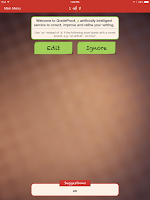 Grade Proof first helps with spelling and grammar mistakes. The entire piece is read over and the app will notify you with the total number of errors. Students are then able to go through the errors one by one to see the mistakes. The great thing about Grade Proof is that it is not only correcting the mistakes, it will explain why it believes the piece needs to be edited so the students are still getting to learn the grammar basics. Students are then able to choose whether they want to edit the error or ignore it. It is important to explain to students beforehand that computers make mistakes and that they do not understand dialects or intentional spelling errors so students need to actually look at what is trying to be changed. Grade Proof has the user make the change either by typing it in or selecting it from the suggestions. So unlike sell check on a computer, students can just mindlessly click accept change.
Grade Proof first helps with spelling and grammar mistakes. The entire piece is read over and the app will notify you with the total number of errors. Students are then able to go through the errors one by one to see the mistakes. The great thing about Grade Proof is that it is not only correcting the mistakes, it will explain why it believes the piece needs to be edited so the students are still getting to learn the grammar basics. Students are then able to choose whether they want to edit the error or ignore it. It is important to explain to students beforehand that computers make mistakes and that they do not understand dialects or intentional spelling errors so students need to actually look at what is trying to be changed. Grade Proof has the user make the change either by typing it in or selecting it from the suggestions. So unlike sell check on a computer, students can just mindlessly click accept change.
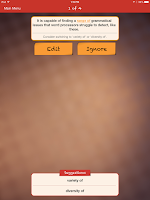
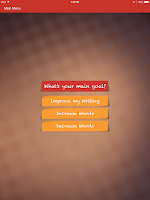 The next step that Grade Proof goes through is 'Rephrase It' this looks at sentence structure and more complex grammar concepts. Students then select their goal for their writing which is to improve their writing. The piece is then analyzed again and students select if they want to change the wording to one of the suggestions or ignore it.
The next step that Grade Proof goes through is 'Rephrase It' this looks at sentence structure and more complex grammar concepts. Students then select their goal for their writing which is to improve their writing. The piece is then analyzed again and students select if they want to change the wording to one of the suggestions or ignore it.
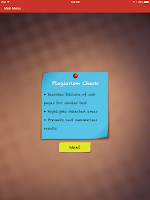 The final step is a plagiarism check which is extremely beneficial for teachers. Plagiarism checks can be extremely expensive but with Grade Proof, students can run the check and send the screenshot to their teacher for free! The changes to the piece can then be sent by email in a document.
The final step is a plagiarism check which is extremely beneficial for teachers. Plagiarism checks can be extremely expensive but with Grade Proof, students can run the check and send the screenshot to their teacher for free! The changes to the piece can then be sent by email in a document.
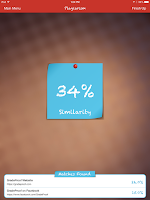 Grade Proof allows for a redefinition of the lesson. Students are able to get the specific help they need in editing which will create time for the higher level analysis of their work by a teacher. It allows students to be independent and work through their papers at their own pace while still learning about grammar rules and how to improve their writing.
Grade Proof allows for a redefinition of the lesson. Students are able to get the specific help they need in editing which will create time for the higher level analysis of their work by a teacher. It allows students to be independent and work through their papers at their own pace while still learning about grammar rules and how to improve their writing.
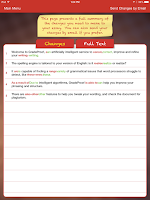
 |
| Citation |
Students have now begun the editing stage of their stories. I have noticed that students are having many issues with grammar and spelling. The directions from the teacher say that students will have at least one peer edit their work before a teacher will look at it. As student work is coming to me, I have noticed that while students are doing a good job at editing the story for clarity and flow, they are having difficulty with fixing or even noticing grammar and spelling errors. Much to my surprise students were unfamiliar with spell check on word and did not know what it meant when a red or blue squiggly line was under a word.
If I were planning the lessons for this class I would spend a few days on learning about grammar and understanding the tools that help with editing on Microsoft word. I assume that the reason grammar and spelling is not emphasized in school is due to lack of time. Due to the lack of time for teaching grammar and editing, I found a great iPad app that will walk students through changes that can be made in their stories.
Grade Proof is a free app and website that can help students edit their work as well as check for plagiarism. By having students use Grade Proof first, editing by the teacher can turn into helping students work on and discuss the content of their story instead of having to mark through all of the errors.
To use Grade Proof, students sign up with an email address to create their account. Students then upload their text and begin with the editing process.
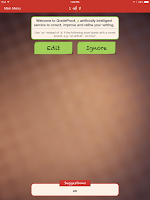 Grade Proof first helps with spelling and grammar mistakes. The entire piece is read over and the app will notify you with the total number of errors. Students are then able to go through the errors one by one to see the mistakes. The great thing about Grade Proof is that it is not only correcting the mistakes, it will explain why it believes the piece needs to be edited so the students are still getting to learn the grammar basics. Students are then able to choose whether they want to edit the error or ignore it. It is important to explain to students beforehand that computers make mistakes and that they do not understand dialects or intentional spelling errors so students need to actually look at what is trying to be changed. Grade Proof has the user make the change either by typing it in or selecting it from the suggestions. So unlike sell check on a computer, students can just mindlessly click accept change.
Grade Proof first helps with spelling and grammar mistakes. The entire piece is read over and the app will notify you with the total number of errors. Students are then able to go through the errors one by one to see the mistakes. The great thing about Grade Proof is that it is not only correcting the mistakes, it will explain why it believes the piece needs to be edited so the students are still getting to learn the grammar basics. Students are then able to choose whether they want to edit the error or ignore it. It is important to explain to students beforehand that computers make mistakes and that they do not understand dialects or intentional spelling errors so students need to actually look at what is trying to be changed. Grade Proof has the user make the change either by typing it in or selecting it from the suggestions. So unlike sell check on a computer, students can just mindlessly click accept change. 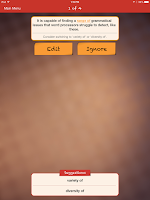
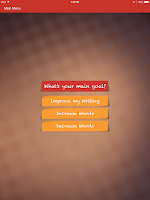 The next step that Grade Proof goes through is 'Rephrase It' this looks at sentence structure and more complex grammar concepts. Students then select their goal for their writing which is to improve their writing. The piece is then analyzed again and students select if they want to change the wording to one of the suggestions or ignore it.
The next step that Grade Proof goes through is 'Rephrase It' this looks at sentence structure and more complex grammar concepts. Students then select their goal for their writing which is to improve their writing. The piece is then analyzed again and students select if they want to change the wording to one of the suggestions or ignore it.
The next step is 'Reword It'. I found this very helpful as I noticed that often the students are not using words in the correct context or the word they choose does not mean what they think it does. Grade Proof will go through the sentences and pick words that it thinks need to be changed to better the writing. Students again look through the suggestions and decide if they want to change the word.
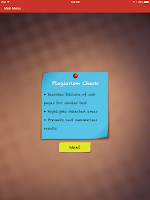 The final step is a plagiarism check which is extremely beneficial for teachers. Plagiarism checks can be extremely expensive but with Grade Proof, students can run the check and send the screenshot to their teacher for free! The changes to the piece can then be sent by email in a document.
The final step is a plagiarism check which is extremely beneficial for teachers. Plagiarism checks can be extremely expensive but with Grade Proof, students can run the check and send the screenshot to their teacher for free! The changes to the piece can then be sent by email in a document.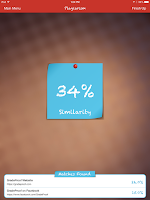 Grade Proof allows for a redefinition of the lesson. Students are able to get the specific help they need in editing which will create time for the higher level analysis of their work by a teacher. It allows students to be independent and work through their papers at their own pace while still learning about grammar rules and how to improve their writing.
Grade Proof allows for a redefinition of the lesson. Students are able to get the specific help they need in editing which will create time for the higher level analysis of their work by a teacher. It allows students to be independent and work through their papers at their own pace while still learning about grammar rules and how to improve their writing. 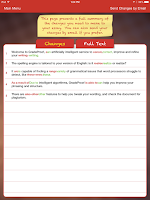
Evernote
Skill: Drafting
 |
| Citation |
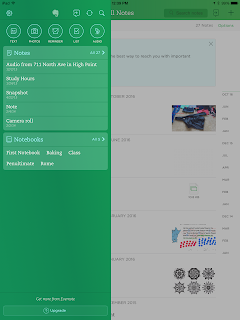 The next step of the writing process that the students were given was to begin their rough draft. Students were instructed to create their rough draft in their ELA notebooks or on a word document. As the students were creating children's books, they began to run into some problems. Many wanted to type their draft so that they could move around the text and check for spelling but were unable to add pictures to their draft. Those who were handwriting had a difficult time changing their story and moving around pieces as they had to cross out or start over creating frustration. Students also ran into the problem of being able to work on their stories outside of the classroom.
The next step of the writing process that the students were given was to begin their rough draft. Students were instructed to create their rough draft in their ELA notebooks or on a word document. As the students were creating children's books, they began to run into some problems. Many wanted to type their draft so that they could move around the text and check for spelling but were unable to add pictures to their draft. Those who were handwriting had a difficult time changing their story and moving around pieces as they had to cross out or start over creating frustration. Students also ran into the problem of being able to work on their stories outside of the classroom.To improve on this lesson, I would instead have the students use Evernote. Evernote is a note taking program that allows you to sync and share notes, text, pictures, and more from any device. Using Evenote, students can log in using their google account and save their work and access it on any other computer, tablet, or electronic device.
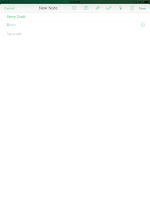 When using Evernote, students simply select the type of note they want to make (text) and begin working. As they work, they can click on the pen at the top and switch to draw mode and draw drafts of their pictures to go along with their story. Students are also able to add notes to their writing and record messages which can help with editing. When finished, the note can be shared to other Evernote users, presented, and emailed. This is a great way for their teacher to be involved with the writing process and eliminate the need for her coming in weekly to collect notebooks.
When using Evernote, students simply select the type of note they want to make (text) and begin working. As they work, they can click on the pen at the top and switch to draw mode and draw drafts of their pictures to go along with their story. Students are also able to add notes to their writing and record messages which can help with editing. When finished, the note can be shared to other Evernote users, presented, and emailed. This is a great way for their teacher to be involved with the writing process and eliminate the need for her coming in weekly to collect notebooks.SAMR
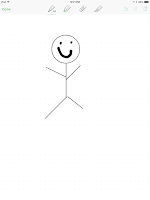 The Use of Evernote in this lesson allows for a modification and augmentation of the lesson. Students are now able to draft their drawings as well as their text. It also allows for easier editing and revision of their stories.
The Use of Evernote in this lesson allows for a modification and augmentation of the lesson. Students are now able to draft their drawings as well as their text. It also allows for easier editing and revision of their stories.
Subscribe to:
Comments (Atom)












